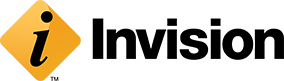Last year, we wrote about remote IT support strategies and tools for working remotely. Here we are more than a year later and some businesses are scrapping their plans to bring back their employees this fall thanks to increasing Delta-variant COVID cases. Whether you’re delaying bringing your team back to the office full time or some of them will be working at home permanently or part of the time, the need to follow security protocols to protect your company’s data is as relevant as ever.
Many people are experiencing burnout on several levels, which can lead to ignoring rules of security. Employees start messaging information, forget to use VPNs, don’t regularly change passwords, start using personal devices for work… and the list goes on. Now is as good a time as any to recommit to a two-factor approach to security while your employees work from home, even part of the time.
In this case, by two-factor we mean one, what you can do on the business side and two, what your employees can do from their home offices to keep your company data secure. We’ll get to the traditional meaning of two-factor authentication later.
Steps Employers Should Take to Maintain IT Security
As the employer, you are a role model of taking IT security seriously. It’s often a case of employees see, employees do. So, the more they see you focused on cybersecurity, the more likely they are to follow protocols.
Loudly bang the cybersecurity gong.
Cybersecurity isn’t a one and done thing. Training on IT security best practices should be an ongoing endeavor. Whether it’s via video meetings or emails, share tips with your staff on how to recognize email phishing, not to open suspicious links or files, how to update software and other industry-relevant tips.
Enforce a policy on using personal and business devices away from the office.
Checking emails and doing work on personal devices is bound to happen with a remote workforce. You as the employer can insist on following certain practices related to personal device usage. For company-owned business devices, you should enforce strong passwords, using a VPN to connect to the company network, which third-party vendors and service providers to use, etc.
Implement access control.
This is popular among our Kansas City IT support clients. Our IT support experts will implement an access control solution that requires employees to sign in with a username and password to access systems. Then based on that user’s sign in, we can assign the level of access to data.
Enable two-factor authentication and use an authenticator app.
Two-factor authentication grants users access only after they successfully present two pieces of evidence to the authentication system. This is effective IT security because even if a hacker has login credentials, it’s unlikely they have the second device to which a one-time, expiring code is sent.
READ MORE: Hackers Ecstatic Over Employees Working from Home
Steps Employees Should Take to Protect Their Employer’s IT Security
As an employee, you don’t want to be the one responsible for a company data breach or the one who falls for a phishing scheme. As much as it is your responsibility to stay current on trends and information that affect your job, it’s on you to stay vigilant against hackers.
Beef up your home Wi-Fi connection security.
If you’re using your home router and Wi-Fi connection, it’s time to treat them more professionally. Change your network connection password to something extremely strong, meaning not a birthday or “password123.”
Start paying attention to browser, operating system and software updates. Ensure they’re real by going to the developer’s website and downloading from there or set your system to update automatically. Never click on a popup screen to update any software.
Use a virtual private network (VPN) to access your company’s network.
A virtual private network (VPN) establishes a secure and encrypted connection to your company’s network over the internet and routes you through that. Using a VPN is critical whenever you’re not in the office and directly connected to the network. It reduces the risk of a hacker infiltrating the network after logging your keystrokes, which is possible especially if you’re working in a say a coffee shop and using public Wi-Fi.
Enable Find My Device and Remote Wipe on devices in case of theft.
Ideally, you should enable these settings on your personal devices, too, but definitely enable them on your company-owned devices. If they are lost or stolen, you can login to your account and track them or at minimum wipe them clean, which prevents anyone from simply opening your device and seeing “all your business.” Imagine someone picking up your device, opening your apps and seeing EVERYTHING. If devices cannot be recovered, at least remote wiping makes it much harder to access your data.
Here’s how to enable Find My Device in your settings:
- Windows: Enable in Settings > Update & Security & Find my device.
- macOS: Setup iCloud on your device by going to Settings > Your Name > iCloud > Find My Mac.
- Linux: Not built into the operating system and requires a third-party app.
- Android: Set up a Google account on the device and it will be enabled by default.
- iOS: Setup iCloud on your device by going to Settings > Your Name > iCloud > Find My iPhone/iPad.
Also, set your devices to automatically logout after a certain amount of time. This locks your screens so if you walk away for a bit, your devices lock down until you log back in.
Interested in learning more about on-site and remote IT support for your business? Contact Invision today.