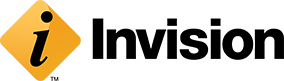Web pages are loading like molasses. Uploading and downloading to the network is taking forever. You’re getting grey hairs waiting for video conferences to buffer. You’re trying to work remotely here! Why is your WiFi so freaking slow?
Our remote IT support technicians are asked this question a lot, especially with more people working from home and relying heavily on WiFi. Here are a few reasons your WiFi could be driving you nuts and what you can do about it to improve your connection speed.
Tell your kids or partner to quit streaming Netflix
Every episode, FaceTime call, YouTube video and game are hogging up precious bandwidth on your network. Only so much data can be sent over a network at any given moment. With everyone at home right now, you probably have more people using your WiFi at the same time. Plus, there are bandwidth hogs you don’t notice, like auto software updates and file syncing. Last, but not least, your computer could have malware running in the background and slowing everything down.
Tell your kids or partner to lay off the streaming, talking, watching and playing for a minute. If your connection speeds up, then you know the issue—there are just too many people heavily using WiFi.
If that’s not the issue, then contact our remote IT support technicians. We can walk you through how to schedule updates to occur at a less busy time of day, and we can help detect, block or remove apps (malware or other) that are running in the background and slowing down your connection.
Change the channel
2.4 GHz (gigahertz) and 5 GHz are the two wireless network frequency bands. The one you use affects how far and fast your data can travel. The 2.4-GHz network offers a farther range at slower speeds, and the 5-GHz network offers faster speeds at a closer range.
The two frequency bands are separated into channels. Devices using 2.4 GHz in Kansas City (and the rest of North America) usually have 11 channels. Channels 1, 6, and 11 are the most popular—so popular that other household devices like microwaves transit signals at 2.4. GHz, which interferes with your WiFi connection. When more devices are using this channel, it gets crowded like a highway, slowing down all devices on it.
Your remote IT support technician can run a diagnostic to determine which channels have the most traffic and change your channel to a less busy one to increase WiFi speed.
If you’re using a 5GHz band, check your router’s location. This frequency band doesn’t work well through walls. Relocate it or switch to 2.4GHz.
Nobody puts router in the corner
Your router must have room to shine and let its WiFi beams dance in every direction. WiFi signals travel vertically and horizontally, so placing your router on higher shelves or mounting on a wall is best. Metal and water block signals, so avoid installing the router by support beams, fish tanks and appliances.
2005 called and wants its router back
Routers have expiration dates because WiFi standards are updated every so many years. If your router is more than 5 years old, it’s time to update it to take advantage of today’s blazing-fast speeds. The same concept applies to your devices—eventually they get too old to handle current speeds.
Have a question that remote IT support technicians can answer? Let us know.