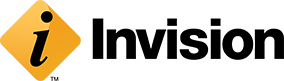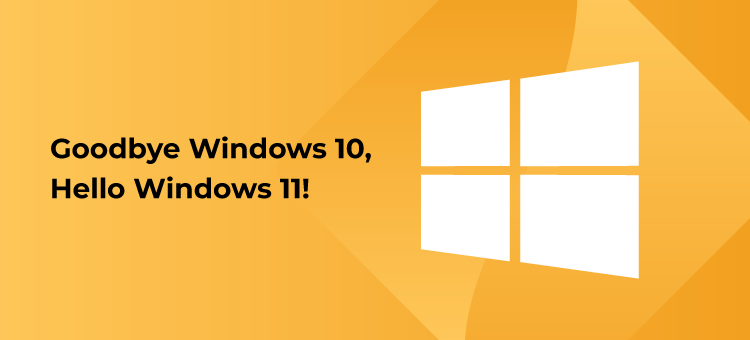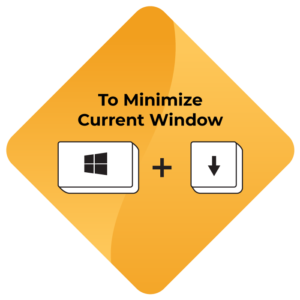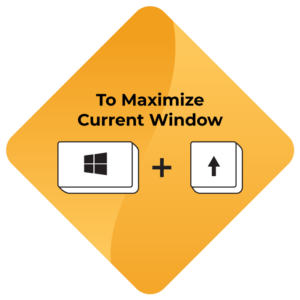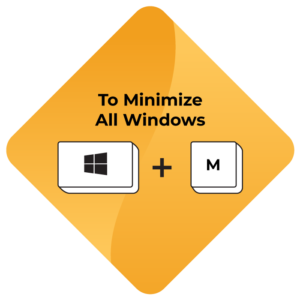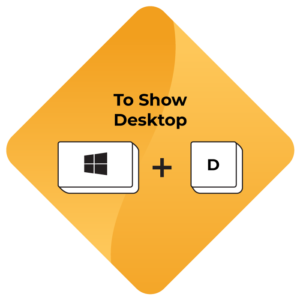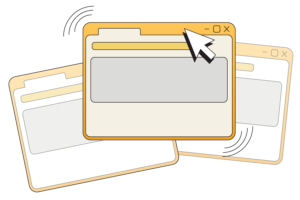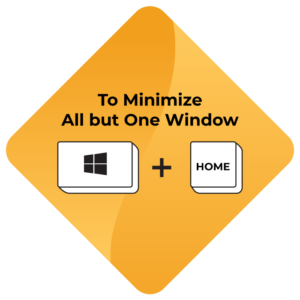How to Effortlessly Manage Your Windows Like Our Kansas City IT Consultants Do
Invision is known in Kansas City for our IT consulting, managed IT services, IT support and cybersecurity services. But sometimes you just want to learn how to do simple tasks better. Or you wonder if there’s a better way than your way to do something you do every day. We get it. We work in Windows 11, too, and sometimes things just aren’t as intuitive to do as they should be, like managing your windows in Windows.
Navigating between multiple windows can be frustrating and slow you down, especially when you’re juggling various tasks. Luckily, Windows 11 includes efficient tools to help you streamline your workflow and boost productivity. We’re sharing some handy shortcuts, so you can minimize, maximize and organize your windows without ever reaching for your mouse. How to effortlessly manage your windows in Windows 11 like our Kansas City IT consultants do.
How to Quickly Maximize and Minimize Windows in Windows 11
No need to mess around with your mouse when you can handle everything right from the keyboard.
- To Minimize the Current Window: Press Win + Down Arrow to instantly shrink the window you’re working in.
- To Maximize the Current Window: Press Win + Up Arrow to quickly restore any window to full screen.
Our IT consultants use these shortcuts to save time and keep focused, especially when we’re managing multiple tasks simultaneously.
How to Minimize All Open Windows
Want to quickly clear your desktop? Instead of manually minimizing each open window, use the following shortcuts.
- To Minimize All Windows: Press Win + M to minimize all open windows at once. Win + M… boom, done, closed.
- To Show Desktop: If you need a quick look at your desktop but don’t want to close everything, press Win + D to toggle between minimizing and restoring all windows.
How to Use Shake to Minimize All but One Window
If you’ve got a cluttered screen but want to focus on just one window, there’s a quick trick for that using a feature called Aero Shake. It works just like its name.
- To Shake to Minimize: Click and hold the title bar of the window you want to keep open and shake it back and forth. All other windows will minimize instantly.
- Alternatively, press Win + Home to close all windows except one.
These windows management features in Windows 11 make multitasking much easier, making it easier for users to stay organized and in control of their workspace.
Mastering Windows 11 Can Increase Your and Your Team’s Efficiency
Whether you’re an employee or a business owner, not only having the right software but also mastering those tools can dramatically improve your workflow and efficiency. Knowing little tips like how to minimize and maximize windows can save seconds, but over time those seconds add up to minutes and hours.
For businesses in Kansas City, ensuring your team is fully equipped with the latest hardware and software can make a huge difference in productivity, which of course impacts profits. That’s where our IT support in Kansas City can help. Invision KC specializes in managed IT services and cybersecurity services in KC and providing outsourced IT solutions in Kansas City. Our IT consultants can help you set up the perfect workspace, so you can leverage all the capabilities of Windows 11.
Need IT Consulting in Kansas City?
If you have any questions about optimizing your workspace or want to learn more about IT consulting in Kansas City, reach out to our team. We’re here to help you navigate the complexities of modern IT, so you can focus on what you do best – running a business.